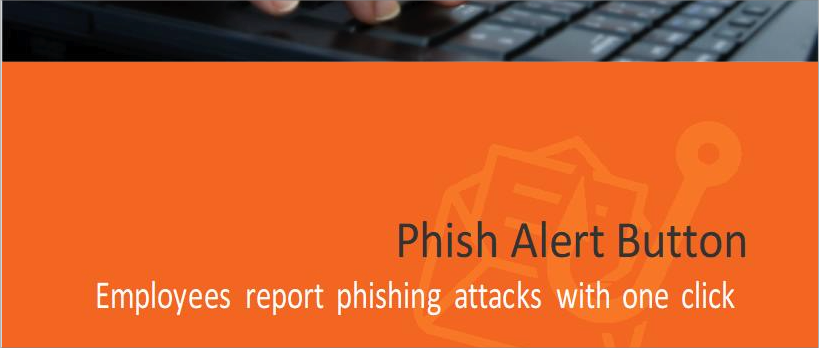New Phishing Instructions for Outlook
You may have missed the email on July 7 from Mary-Anne with the subject “Phishing Emails” that described the new process for handling phishing in your Outlook email:
By Tuesday [July 11], we will have a new Report as Phishing Email button in Outlook. The issue with the current button; the email goes to Microsoft, and while scanning the email, Microsoft sometimes clicks on the links, so it gets recorded as a click. All Covered will also remove users from the training except those who clicked on a link.
The attached document explains the new feature.
Thank you,
Mary-Anne
As stated above, you will no longer see the “Report as Phishing” button in Outlook but instead, you’ll see a “Phish Alert” icon.
A document was also created with more instructions and can be found here on the “Downloads” page of the IT/IS Help site.
This will also solve the problem of false clicks being submitted as fails for the KnowBe4 trainings.